- Published on:
How To Change Icons For Iphone Apps
- Authors
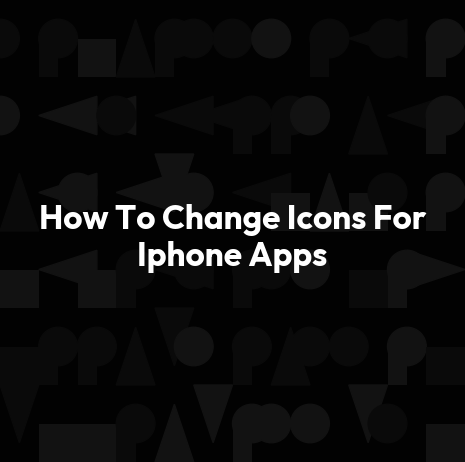

- Name
- Darjan Hren
- @darjanhren
Have you ever wanted to stand out from the crowd with a unique, custom look for your iPhone? It's now easier than ever! With just a few simple steps, you can customize and change your app icons to reflect your individual style. In this article, I'm going to show you how easy it is to get creative with your phone by changing the apps' icons.
Are you ready to revolutionize the way you use your phone? Let me help guide you through the process of transforming those mundane app icons into something totally personalized.
You don't need any special coding knowledge or graphics skills - anyone can do it! Whether you're an experienced mobile app developer or just starting out in the industry, I'll provide detailed instructions on how to make these changes quickly and easily.
The possibilities are endless when it comes to personalizing your phone's appearance. Create a sleek and unified look that represents who you are as an individual.
If you've been looking for ways to spice up your device or add some flair without spending hours learning complex coding languages, then this is definitely for you! So let's go ahead and dive right in...
Table of Contents
- Customization Basics
- Understanding App Icons
- Theme Selection
- Icon Design Aesthetics
- Different Types Of Icon Packs
- Home Screen Wallpaper Options
- Neon, Pastel And Retro Tones
- Boho And Kawaii Styles For Apps
- Neutral Themes For A Clean Look
- Making App Screenshots Attractive
- Marble Aesthetic Designs
- How To Download Icon Packs
- Tips For Customizing Your Iphone Home Screen
- Rating The Best Icon Themes And Packs
- Creating New Themes With Template Kits
- Conclusion
Customization Basics
Customizing your home screen on an iPhone can be a great way to make your device look unique and express your personal style. It’s easy to customize iOS app icons, too – all you need is the right tools and resources! With a few taps or clicks of a button, you can give any app icon a totally fresh aesthetic. Plus, many customization options are free and available for download from your favorite app store.
You don’t have to limit yourself to just changing the color or shape of your custom app icons either; there are tons of creative possibilities out there.
You could add some fun patterns, embellishments, text bubbles – anything that suits your taste! Whether it’s subtle changes or bold statements you want to make with your home screen design, customizing apps has never been easier. So get started today and show off your personalized iPhone look!
Understanding App Icons
Creating a custom iOS app icon is essential for an iPhone app. It's the first thing users see when they come across your product on the App Store, so it needs to be eye-catching and memorable.
The best way to make sure that your home screen stands out from the crowd is by creating a unique, branded app icon.
Fortunately, changing icons for iPhone apps is relatively easy. All you need to do is open the project in Xcode or another development tool of choice, select your desired image asset, and then drag it into the App Icon box in the Assets section of Xcode.
Make sure to keep dimensions at 1024 x 1024 pixels and format as PNG; this ensures that your new icon will look just as good on retina displays as it does on regular devices. Once you've made all necessary changes and saved them, recompile your application and submit it for review! With a few simple steps, you can easily create a distinct iOS app icon that'll help make your product stand out from the rest.
Theme Selection
Now that you understand app icons, it’s time to get creative and customize the look of your iPhone apps. There are several ways to do this, but probably the most popular is using an icon pack.
An icon pack gives you a selection of themed app icons in various sizes for free or at a low cost. It's easy to choose from hundreds of colorful designs and themes ranging from cartoons, abstract art, nature scenes, sports logos, vintage-inspired images and more.
It's important to consider how these aesthetic app icons will fit with existing iOS conventions so they'll be recognizable by users within the context of their home screen.
By downloading an icon pack that complements each other visually and creates a unified theme across all your apps on the phone can make a big difference when customizing your iPhone. Additionally, some icon packs even give you access to bonus features like custom wallpapers which further enhance user experience through visual appeal!
With careful consideration into design elements such as size and color combinations, anyone can create unique yet professional looking iphone app icons that stand out amongst others.
Icon Design Aesthetics
When it comes to customizing the look of your iPhone apps, icon design aesthetics should be at the top of your list. Creativity and innovation are key when trying to give your app a unique feel. App icons sets come in various styles and can help you create an aesthetic that's both visually pleasing and memorable.
If you're looking for something more creative than generic app icon packs, there are many options available such as unique designs or even cartoon-style graphics.
For those who want even more control over their app’s visual style, specialized apps offer the ability to customize each individual icon with ease. With these tools, users have complete freedom to adjust color schemes, shapes, sizes, backgrounds, shadows and much more - allowing them to craft iOS icons that perfectly fit their desired aesthetic.
You can also find plenty of resources online where you can browse pre-made icon templates and download whichever ones best suit your needs.
Different Types Of Icon Packs
Are you looking for ways to make your iPhone apps stand out from the rest? One of the best ways to do this is by customizing them with different icon packs. From aesthetic themes to unique color schemes, there are plenty of options available in the App Store and online.
Finding an icon pack that suits your needs can be a daunting task but luckily, there are several resources at your fingertips. If you’re feeling creative, try using a combination of icons from various sources to create something totally unique!
You could also use tools like Adobe Photoshop or Figma to design something completely bespoke - the possibilities are endless! With all these options available, it won’t be hard to give your app some much-needed pizzazz.
Home Screen Wallpaper Options
Changing the icons on your iPhone apps can be a great way to personalize and customize your device. It's super easy to find an icon that you want to use, as there are plenty of ready-made options available online. You can even create your own custom icons if you're feeling creative!
If you'd like to take things further, why not add some wallpaper to your home screen? This is another great way to make your phone look unique and really give it character.
There are tons of different wallpapers out there for download, so you'll be sure to find something that suits your style perfectly. If you don't have time or patience for searching through images, check out one of the many lock screens available - these often come with beautiful designs preinstalled which will instantly liven up your phone!
Neon, Pastel And Retro Tones
If you're looking for an aesthetic upgrade to your iPhone, look no further than Neon, Pastel and Retro Tones. These different styles of colour palettes can add a unique touch to any app icon.
By using these new tones on the shortcuts app, it'll be easier to find what you need with just one tap. The bright neon hues stand out against other apps in your home screen while pastels give off a calming hue that's perfect for organization. And if you want something more classic, retro tones are sure to take you back in time.
No matter which type of tone you choose, they all bring vibrant colours and depth to each icon making them easily identifiable at first glance. With these options available there's no limit on how creative you can get when customizing your iPhone!
Boho And Kawaii Styles For Apps
Now that you've explored the neon, pastel and retro tones for your app icons, it's time to dive into the boho and kawaii styles. If you're looking for something creative and quirky yet still professional-looking, these two are a great place to start. You'll find plenty of design elements such as arrows, stars, or geometric shapes in bold colors like pink, purple and blue.
Plus there are lots of options if you want to switch up the background color too!
Don't be afraid to mix things up - feel free to use different fonts or add a few extra details like sparkles or clouds.
These types of designs can look really cool on the lock screen, so don't be shy about expressing yourself through your apps!
And remember: when choosing an icon style, consider how it will look with other elements of your phone's interface - that way you'll create a cohesive user experience. With this advice in mind, you'll see some unique results if you experiment with boho and kawaii styles for your app icons.
Neutral Themes For A Clean Look
When it comes to customizing the look of your iPhone apps, you'll find that choosing a neutral theme is one of the most efficient ways to go. You'll see this implemented in both commercial and free software for iOS devices.
What's great about this choice is that it allows for an overall clean look on your lock screen without compromising the functionality or features of any app.
Plus, if you ever want to switch up the design or delete the app altogether, whether you want to replace it with something new or just take a break from using it at all, changing icons won't be necessary - making decisions easier down the line!
Making App Screenshots Attractive
Changing your iPhone app’s icons can be a great way to make them stand out from the crowd. It's also an effective way to draw attention away from any of the more mundane aspects of their design that users don't want to see.
Icons are often visible in screenshots, so making sure they look attractive is essential for your app's success.
The key here is to keep it simple. Minimalistic designs tend to work very well in terms of user engagement, as there won’t be too much on display that can detract from the overall look and feel of the icon itself.
Furthermore, you should stick with colors that complement each other, as this will ensure a cohesive aesthetic appeal. Try not to go overboard either; splashy visuals may seem exciting at first but could end up overwhelming viewers instead – something we definitely don’t want!
All-in-all, taking steps towards creating aesthetically pleasing icons for your apps is always going to be a worthwhile endeavor; so just remember: Keep it clean and classy!
Marble Aesthetic Designs
Where do we go from here? After all, making attractive app screenshots is only half the battle when it comes to creating an eye-catching and inviting mobile experience. It's time to take things up a notch with marble aesthetic designs!
Marble design has been popular in interior decorating for years, but now more than ever before, developers are using this visually striking element to captivate users.
With its cool tones and bold veining that often resembles abstract art, marble aesthetics bring depth and sophistication to any application interface. So why not leverage them for your own app icons?
The possibilities of this trend are endless: you can use real photos or illustrations of actual marbles for a realistic look; employ subtle gradients to give your icon a shimmering effect; or mix various colors and shapes into one unified piece of artwork.
Furthermore, each approach looks equally stunning on both light and dark backgrounds - providing an extra dose of versatility. There’s no denying that incorporating marble designs into your icons will instantly level up their visual appeal – so don’t be afraid to get creative!
How To Download Icon Packs
The ability to customize the look and feel of your iPhone apps can be a great way to express yourself and make them stand out from everyone else. With that in mind, it’s important to consider changing up the icons for each app.
It makes them easier to identify at a glance, making navigation more intuitive - plus it looks really cool!
So how do you go about downloading icon packs? There are several options available. You could search through different marketplace websites, where developers have created their own custom-made icon sets for download.
Or if you want something more specific or unique, there are plenty of graphic design software programs on offer which allow you to create your own designs from scratch. Finally, some popular photo editing apps also provide tools like overlays and filters so you can further customize existing icons with ease.
No matter what route you take when creating new icons for your apps, one thing is certain: taking the time to personalize their appearance will ensure they’re as individualized and recognizable as possible. Experimenting with color schemes and mixing things up every once in awhile can help keep things fresh too - so don't hesitate to get creative!
Tips For Customizing Your Iphone Home Screen
Customizing your iPhone home screen is a great way to make it more personalized and unique. It's easy to do, too—all you need is an app that lets you customize the icons of your apps. You can find plenty of them in the App Store, just make sure they're compatible with your device before downloading!
First off, pick out some really cool icon designs or graphics that will work well on your phone. There are tons of options available online so take some time to browse until you find something that fits perfectly with your style.
Then download the chosen design into an app like Iconical or iWishlist and get ready to start customizing. With these apps, it’s simple to add new visuals for each of your apps—just select one from the library and drag-and-drop it onto the desired app icon. And voila! Your home screen now looks totally fresh and different than everyone else’s.
So if you’re looking for a fun way to upgrade your phone without spending extra money, try customizing its home screen with some awesome new icons! Trust us; you won't regret giving it a much needed facelift and making it stand out among all other devices around.
Rating The Best Icon Themes And Packs
When it comes to customizing the look and feel of your iPhone, icon themes are like a breath of fresh air. They give you an incredible range of options for transforming your home screen into something truly unique. From colorful cartoon-style icons to sleek minimalistic ones – there's a theme out there to suit everyone's tastes!
But with so many choices available, where do you even begin? It can be overwhelming trying to decide which one is right for you.
That's why we've compiled this list of the best icon themes and packs on the market today. We'll go through each one in detail so that you know exactly what you're getting when you make your purchase. With our help, you'll have the perfect new set of icons for your phone in no time at all!
Plus, we'll also provide our expert opinion on how easy they are to install and use, as well as their overall value for money – so that whatever decision you make about buying new icons for your device will be backed up by sound advice from industry professionals. So let's get started on rating these amazing icon themes and packs!
Creating New Themes With Template Kits
Creating new themes for your iPhone apps can be a great way to make them stand out. Template kits allow you to customize the look and feel of the app by choosing from a wide range of colors, fonts, and even custom icons.
This makes it easier than ever to create an eye-catching theme that's unique to your brand or product.
Using template kits is simple. All you have to do is select which type of color palette, font style and icon set you want to use. Then add any modifications and save your changes.
You'll instantly have a fresh look for your app in no time! With all the options available, there are countless possibilities when it comes to creating new themes with template kits. So let your imagination run wild and get creative with designing something completely unique.
Conclusion
The truth is, customizing your iPhone app icons can be an exciting and creative experience. With the right tools and resources, you can quickly create unique and attractive themes for your home screen that will make it stand out from everyone else's.
From downloading icon packs to creating new templates with kits, there are plenty of options available to explore if you have a passion for creativity.
My personal advice is to take some time to experiment with different types of icon designs and find something that works best for you. If you're not sure where to start or what style looks good on your device, browse through ratings from other users who know their stuff when it comes to mobile app development.
That way, you'll get an idea of which ones look the most visually appealing and help give your phone its own individual personality.
In conclusion, changing up your iPhone app icons doesn't have to feel overwhelming or difficult—it can actually be quite fun! All it takes is a bit of patience, planning ahead, and getting creative with design elements like colors and shapes. So why wait? Start customizing today and show off your very own personalized touch!