- Published on:
App Icons Changer: Transform Your iPhone's Look
- Authors
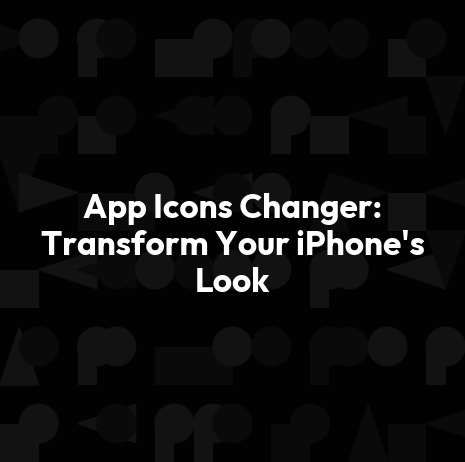

- Name
- Darjan Hren
- @darjanhren
With App Icons Changer, it can be done in just a few taps. This revolutionary app allows users to customize and personalize their device with beautiful icons that stand out from all others. Whether you're looking for something sleek or edgy, this is the perfect way to give your phone an innovative edge that will make heads turn.
For anyone who loves technology and design, App Icons Changer offers endless possibilities. You'll have access to hundreds of custom-designed icons that are completely unique and sure to capture everyone's attention.
Plus, they're totally free! So if you've been wanting to switch up your iPhone's appearance but don't want to spend money on expensive apps, this is definitely the way to go.
App Icons Changer gives you complete control over how your device looks - so get creative and start changing things up today! It's time for innovation; let App Icons Changer be your guide into exploring new ways of transforming your mobile experience.
Table of Contents
- Overview Of Icon Customization
- Benefits Of Personalizing Your Phone
- Different Options For Changing Icons
- How To Change Icons On An Iphone
- Apple Store Apps For Icon Customization
- Third-Party Apps For Icon Customization
- Widgets And Shortcuts To Customize Icons
- Tips For Maximizing The Effectiveness Of Icon Changes
- Different Types Of Launchers And Themes
- How To Use Samsung's Icon Changer App
- Downloading And Applying Icon Packs
- Use Your Own Images As Icons
- Create Shortcuts & Widgets For Home Screen Icons
- Personalize App Icons Without Leaving The Home Screen
- How To Change Individual App Icons On Android Phones
- Conclusion
Overview Of Icon Customization
With an app icon changer, you can customize the icons on your device and give it a unique touch. Icon packs provide endless possibilities for changing the appearance of your apps. Whether you want to update the colors or switch out all the icons with something more modern, there are lots of options available to suit any style.
Put yourself in control of how your phone looks and stands out from others. Change up those boring old app icons with custom designs that reflect your personality. Make use of icon changers to unlock a wide selection of icon packs that offer new shapes, sizes, textures and styles - whatever suits your fancy! All this is just a few clicks away; revamp your home screen now and take charge of its design.
Benefits Of Personalizing Your Phone
Personalizing your phone has many advantages. You can change the on your iPhone to make it look unique and stand out from the crowd. With a few simple steps, you can customize your iPhone's home screen with new icons that reflect your style and interests. By downloading an app like App Icons Changer, you'll have access to thousands of icon designs in the Play Store and Search Engine.
You can also make sure that all apps are easily visible by changing their sizes so they fit perfectly on the home screen. This makes them easier to find when you need them! Not only this, but customizing your phone can help you stay organized as well because different categories of apps will be easy to identify due to distinct icons.
The best part is that these changes don't take long at all - just a few minutes or less depending on how much reorganization you want to do! So why not give it a try? Change up those boring app icons today and enjoy a fresh new look for your device.
Different Options For Changing Icons
With so many options out there, how do you choose which one’s right for you? The quickest and easiest method is an icon pack from the App Store.
They come with new icons that instantly transform your phone's appearance. Plus, they usually include a set of wallpapers too! You can also customize individual icons if you want more control over how it looks.
All it takes is downloading an app like iSkin or Icon Changer Pro and following the instructions. Once downloaded, these apps allow you to change the ICO file for any single app on your device.
No matter which option you go with, switching up those little squares will make a big difference in revamping your home screen design and giving your phone a unique look all its own. So why not give it a try today and show off some fresh style on social media tomorrow?
How To Change Icons On An Iphone
First, open up your app library on your device. Here, select the shortcut icon of the app whose icon you want to customize. Tap "Edit Home Screen" at the bottom right-hand corner of the screen. This will allow you to move around or delete apps from your home screen freely.
Once that's done, tap and hold down any one of the apps until they all start dancing. You can now press on any app icon and choose "edit," which allows you to pick a new image for its icon. Selecting an existing photo from the gallery or taking a picture with your camera are both options when changing an app's ICO.
Alternatively, there are thousands of custom icons available online for download that can be used as well! Once you have chosen a replacement for the old icon, simply hit save and enjoy your newly customized phone! Don't forget: this same process applies for folders too - so don't forget about them when making changes! With these simple steps, it’s never been easier to give your phone a unique look that reflects who you really are.
Apple Store Apps For Icon Customization
With a few taps, you can easily customize your device with custom app icons.
The Apple Store offers plenty of third-party icon packs that are sure to make your device stand out from the crowd. From cartoonish themes and minimalistic designs, there’s something for everyone who wants to spruce up their home screen.
Whether it be an abstract look or one inspired by nature, you're bound to find something that suits your style from among these apps!
But if none of those options fit quite right, don't worry; There are other sources like Google Play where you can find even more unique icon packs just waiting to be explored.
You'll never run out of ways to make your phone feel brand new again! So go ahead and explore all the possibilities--your inner designer is calling.
Third-Party Apps For Icon Customization
Transform your iPhone's look with third-party apps that allow you to customize app icons. Change the icon of any app on your phone and make it unique! With these apps, you can change your app icons without having to download a new version from the App Store.
You can also choose from thousands of available options for different categories such as social media, music, games, and more. There are multiple links on our site where you can find out how to modify app icons on Android devices too.
Creating unique designs is easier than ever with third-party apps. They provide a wide range of choices when it comes to customizing app icons, so you're sure to find something that fits your style.
And if you need help finding or installing an appropriate theme, many sites will guide you through the process step by step. So get creative and start giving your device a fresh new look today!
Widgets And Shortcuts To Customize Icons
Now that you've customized the look of your iPhone's icons with a third-party app, it's time to take it up a notch. Have you ever wanted widgets and shortcuts on your home screen? You can do this by installing an app such as Widgetsmith or Shortcuts.
This will allow you to select from a wide range of different styles and sizes for the icons on your iPhone. With these apps, you'll be able to customize how each icon looks so that they all have their own unique touch.
This is great if you're looking for more than just changing the style of your app's icon; you can also change its size, color scheme, and even add some extra functionalities like weather notification and calendar events.
Plus, there are plenty of other options available in both apps too - including customizing fonts! No matter what type of customization you're after, having access to widgets and shortcuts makes it easy to give your phone a truly unique look.
Tips For Maximizing The Effectiveness Of Icon Changes
Changing the app icons on your iPhone is a great way to give it an entirely new look. There are tons of useful apps out there that make this easy, efficient and cost-effective. To maximize the effectiveness of your icon changes, here's what you should do:
First, take some time to find an icon pack that best suits your needs - one that matches your style or reflects the type of user experience you want to create. Once you've found the perfect icon pack, apply it across all of your apps for consistency throughout.
This will ensure a cohesive design as well as allow users to quickly recognize each app with just a glance. Also, be sure to use plenty of contrasting colors so they really stand out against any background color or image you may choose. Doing this can instantly refresh the look and feel of your device!
With these tips in mind, you'll easily be able to transform your iPhone into something truly unique - allowing you to express yourself through every detail while also creating an enjoyable user experience. Take advantage of today's technology and start exploring all the amazing options available!
Different Types Of Launchers And Themes
If you're looking to revamp your device's look, there are many different types of launchers and themes available. Launchers allow users to completely customize the way their home screen looks and operates, while themes change the color scheme and icons used for apps on a smartphone or tablet.
On Android devices, Google Play Store offers thousands of launcher options that can be downloaded free-of-charge. Apps such as Nova Launcher, Action Launcher, Microsoft Arrow Launcher, Evie Launcher, and more all have unique features that let users personalize their app drawer, access special settings from within an app drawer folder, search across multiple sources with one tap and more. For Samsung devices in particular, the company has its own launcher called Good Lock which allows users to modify icon shapes and sizes among other things.
In addition to customizing launchers, users can also find thousands of colorful themes on both iOS App Store as well as Google Play Store depending upon their device type.
Whether it’s minimalistic designs featuring flat colors or bolder styles with gradient hues – the sheer variety of icons available makes it easy for everyone to transform their phone into something they love! So why not give your device a makeover today?
How To Use Samsung's Icon Changer App
Using Samsung's Icon Changer App is a great way to transform your iPhone's look. With just a few taps, you can give your home screen an entirely new aesthetic. Here are the steps to get started:
Download the app from the Google Play Store. Simply search for "X icon changer" and install it on your device.
Once installed, launch the app and choose the app you want to modify its icon. You'll be asked to select or upload an image of your choice as well as customize the size, shape and color of the icon that will appear on your home screen.
After selecting all settings, click “Save” and wait for a few moments for the app’s icon to change in accordance with these preferences . Your newly designed icons should now show up on your home screen!
So if you're looking for an easy way to switch up your phone's appearance without any coding knowledge required, then look no further than Samsung's Icon Changer App! With just a few simple steps, you can create custom-designed icons that reflect your style and personality - making sure that every time you unlock your phone, it looks fresh and unique.
Downloading And Applying Icon Packs
Now that you know how to use Samsung's Icon Changer App, let’s look at the process of downloading and applying icon packs. This is where things get really exciting! With this app, you can download different styles of personalized icon packs from the store. It will even let you change individual app icons - letting you customize your home screen name and icon.
Not only does it allow you to select various icon packs in one go, but also gives you a chance to mix and match them according to your preference. You can choose between pre-installed designs or upload any image of your choice as an app icon.
Whether its nature, artworks or cartoons – there are plenty of options available for you to create something unique that matches with your personality. Download x Icon changer today and start personalizing your phone like never before!
Use Your Own Images As Icons
With App Icons Changer, you can customize your Android phone’s look with ease. You don't need an icon creator to make new icons - now you can choose them from your gallery! That's right, you can select any image from your camera roll and turn it into a beautiful home screen icon.
It’s really simple: just pick the launcher you use, select an image from your photo library, and voila! Instantly have new icons that truly reflect who you are without having to download anything else or install extra software. So go ahead and express yourself by making each app icon something special – there is no limit to what you can create so get creative today!
Create Shortcuts & Widgets For Home Screen Icons
Ready to make your home screen stand out? With a few simple steps, you can create shortcuts and widgets for app icons in Nova Launcher that will appear on your home screen. You'll have an easy shortcut to the app or widget with just one tap!
To get started, open up the Nova Launcher settings and select "Create Shortcuts" from the menu. From here, you can choose which apps or widgets you'd like to appear on your home screen. To add a shortcut or widget to your home screen, simply drag it into place. Then customize its size and position however you like - all without leaving the launcher's interface.
You've now created a unique look for your device by creating new app icons and shortcuts for them right on your home screen! Now show off this amazing transformation and bask in the admiration of friends and family.
Personalize App Icons Without Leaving The Home Screen
Ready to get creative? With App Icons Changer, you can personalize your iPhone in minutes! You'll find the best icon changer on the app store. Now you don't have to navigate away from your home screen; just touch and go with this easy-to-use shortcut. It's free to get, so why not give it a try?
With lots of personalized icon packs available, App Icon Changer makes customizing your phone fun and fast. Whether you're looking for something classic or totally unique, there's an icon pack that's perfect for you! Plus, all new apps are added regularly. So if you want to stay ahead of the curve, be sure to check back often.
How To Change Individual App Icons On Android Phones
Changing the app icon on your Android phone is a great way to customize and personalize your device. You can easily delete the old icon, find another one or create an original one with this app!
To begin, you'll need to open up the Play Store and search for 'app icons changer'. Once you've found it, download and install it onto your device. After that's done, simply tap on the new icon in order to open up the program.
From there, you can browse through hundreds of different categories of icons and pick out whichever ones suit your preference best. The process is simple: just click on any icon that catches your eye, then drag-and-drop it into place on top of the old icon.
Once everything is set up correctly, hit save and voila - you're all finished! Your Android phone now has a fresh new look thanks to these amazing app icons! With so many options available at your fingertips, there's no limit to what kind of stylish redesigns you can come up with. So go ahead - start transforming your device right away!
Conclusion
In conclusion, transforming the look of your phone with app icons can be a great way to express yourself and add some personality. It's also incredibly easy to do! With an iPhone, you have plenty of options for changing up the look, from using Apple Store apps to personalizing individual icons without leaving the home screen.
Android users don't need to feel left out either; there are still plenty of ways to customize their device, including creating shortcuts and widgets for home screen icons. Overall, customizing your app icons is simple and fun – so why not give it a try? You'll love having a unique-looking phone that reflects who you are!